How to turn on UPNP to access your camera externally
So, you chose to access your camera from inside to outside your home and you completed the steps you needed to to add it to the OWLR app. You were waiting for the camera to finish configuring and you suddenly got our (in)famous popup:
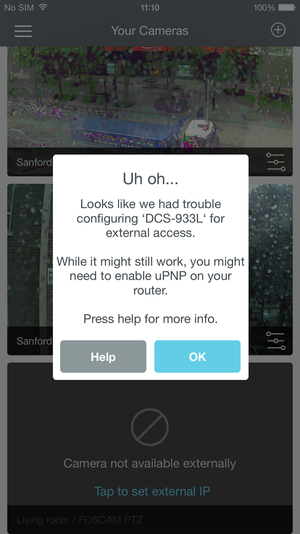
What is UPnP
Universal Plug and Play (UPnP) is a method for the camera to ask your router to open a specific port on the router to allow for access to the camera. It sends a command to the router which requests the router to "port forward" any calls to your camera to access the camera.
This might sound complicated, but a good way of thinking about it is making an analogy. Let us make some matches:
- The entrance to your home is the Internet that has been set up by some company
- Your Mom is your router
- You are your camera
Now, imagine you you tell your Mom that you are in the bedroom and it is okay for people to come up if they know the secret password. Assuming you are not grounded - then, when your friend comes to the door and asks for you (and gives your password), then your Mom tells them to go up to your room and you can speak to your friend.
That is essentially what your camera is doing to the router when it sends a UPNP request - asking the router to make sure that only requests with the right name and password can get to the camera.
But sometimes - either you do not remember to ask your Mom to allow friends in (camera does not know how to ask for UPNP) or your Mom does not understand what you are saying because she is not listening (the router does not understand a UPNP request), then the UPNP request does not work.
So, why are you showing me this popup?
At OWLR, we do our own external test to your camera AFTER it has been set up. Think of us as your friend coming to the door and asking your Mom if you are there - without the password. If you are there, Mom will say you are home, but without the password - we could not go up and see you. We do the same thing with your camera - we ask the router if your camera is there.
If the test fails, we show you with the popup to better understand that you might need to test your router. Now, to be very clear, this does not say there is DEFINITELY a problem, this is saying there MIGHT be a problem.
- maybe your router does not support UPnP or it does but was not turned on (Mom not listening)
- maybe the UPnP was not done when we tested, and now it is (Mom took longer to write down the password and remember to ask)
- maybe the connection between our test server and your camera had traffic delays (your little brother kept blocking me with his Big Wheel and I never made it to the door)
- maybe the router is off/lost power/lost connection (Mom fell asleep?)
DLink: http://www.dlink.com/uk/en/support/faq/routers/wired-routers/di-series/how-do-i-enable-upnp-on-my-router
Belkin: http://www.belkin.com/us/support-article?articleNum=8260
How to solve this problem?
The most simple way of solving this problem is:- Access the Admin interface of your router
- Turn on the UPnP setting (which is likely in the Settings section)
- Figure out which port the camera is on (you can find this in the Settings of the Camera on OWLR) and write it down
- Delete the camera
- Rediscover and reinstall the camera with the External Access turned on
I'm an Apple AirPort/Time Capsule/AirPort Extreme user! What do *I* do?
Since Apple created their own UPnP protocol process, we set up a simple step-by-step process for you right here: http://hootie.co/appleupnphelpIt still is not working! What do I do?
The next step is about that dreaded "port forwarding" thing you heard about. Continuing the analogy, you are going to Mom and writing down the path from the front door to your room. This is a more amusing way of describing "Creating a Port Forwarding Rule" on your router for the port number of your camera.If you remember, we asked you to remember your port number for the camera.
When you go to the Admin interface of your router, in the Advanced section of the Router Settings, you should be able to create a Port Forwarding Rule for the camera. Usually you know the internal IP address for the camera (it is in the found in the Network Config section of the OWLR app) and the port (same place). Create a TCP rule for the Port Forwarding rule and apply this to your router. This page ( http://owlr.uservoice.com/knowledgebase/articles/598461) should give you more details on various popular routers.
Then, when you are outside of your home network, you should be able to see your camera feed (as long as the network supports it and so on).
But, I still don't see the camera...
Okay, now you are really frustrated - and you want to know if the camera is viewable without the OWLR app. So, you can usually check to see if the camera is accessible by going to the following URL:
http://[EXTERNAL_IP_ADDRESS_OF_YOUR ROUTER]:[PORT NUMBER]
Your camera - when you set it up for External Access - picks up the External IP address from the router and adds it to your camera. That is the external IP address you use in the URL above. You should see a log in to your camera at that IP address and port number. If not, then there is something blocking access to your camera from the outside including the problems from before.
If the suggestions above have not solved the problem, now is time to go find your friend who is a good techie and ask them for help - or email us at support@owlr.com.
